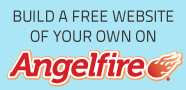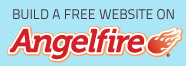Welcome to Photoshop!
In This Chapter:
---------------------------------------------------------------------------
▶ What Photoshop does
▶ What you need to know to work with Photoshop
▶ What you need to know about installing Photoshop
---------------------------------------------------------------------------
Adobe Photoshop is, without question, the leading image-editing pro-gram in the world. Photoshop has even become somewhat of a cultural icon. It’s not uncommon to hear Photoshop used as a verb (“That picture is obviously Photoshopped!”), and you’ll even see references to Photoshop in the daily comics and cartoon strips. And now you’re part of thiswhole gigan-tic phenomenon called Photoshop. Before I take you on this journey through the intricacies of Photoshop, I want to introduce you to Photoshop in a more general way. In this chapter, I tell you what Photoshop is designed to do, what it can do (although not as capably as job-specific software), and what you can get it to do if you try really, really hard. I also review some basic computer operation concepts and point out a couple of places where Photoshop is a little dif-ferent than most other programs. At the end of the chapter, I have a few tips for you on installing Photoshop to ensure that it runs properly.
Exploring Adobe Photoshop
Photoshop is used for an incredible range of projects, from editing and correcting digital photos to preparing images for magazines and newspapers to creating graphics for the Web. You can also find Photoshop in the forensics departments of law-enforcement agencies, scientific labs and research facilities, and dental and medical offices, as well as in classrooms, offices, studios, and homes around the world. As the Help Desk Director for the National Association of Photoshop Professionals (NAPP), my team and I solve problems and provide solutions for Photoshop users from every corner of the computer graphics field and from every corner of the world. People are doing some pretty amazing things with Photoshop, many of which are so far from the program’s original roots that it boggles the mind!
What Photoshop is designed to do
Adobe Photoshop is an image-editing program. It’s designed to help you edit
images — digital or digitized images, photographs, and otherwise. This is the
core purpose of Photoshop. Over the years, Photoshop has grown and devel-oped, adding features that supplement its basic operations. But at its heart, Photoshop is an image editor. At its most basic, Photoshop’s workflow goes something like this: You take a picture, you edit the picture, and you print the picture. Whether captured with a digital camera, scanned into the computer, or created from scratch in Photoshop, your artwork consists of tiny squares of color, which are picture elements called pixels. Photoshop is all about changing and adjusting the colors of those pixels — collectively, in groups, or one at a time — to make your artwork look precisely how you want it to look. (Photoshop, by the way, has no Good Taste or Quality Art filter. It’s up to you to decide what suits your artistic or personal vision and what meets your professional requirements.) It seems that every time a new version of Photoshop is released, it has at least one new feature that I just can’t wait to tell you about. Of all the great improvements in Photoshop CS5 (including 64-bit cross platform performance — more on that in a bit), perhaps the biggest Wow! factor is Content-Aware Fill. When you’re retouching and compositing, Content-Aware Fill can really help make your result look more natural and seamless. When you make a selection and press the Delete/Backspace key, the Fill dialog box pops up, offering you the opportunity to simply delete the content of the selection, fill with color, or use the Content-Aware option. Content-Aware Fill looks at the pixels surrounding the selection and tries (very successfully, in most cases) to match the colors, textures, and patterns. The Spot Healing Brush offers Content-Aware in the Options bar now, too!
Click here for Part II: Easy Enhancements for Digital Images
Click here for Part III: Creating “Art” in Photoshop